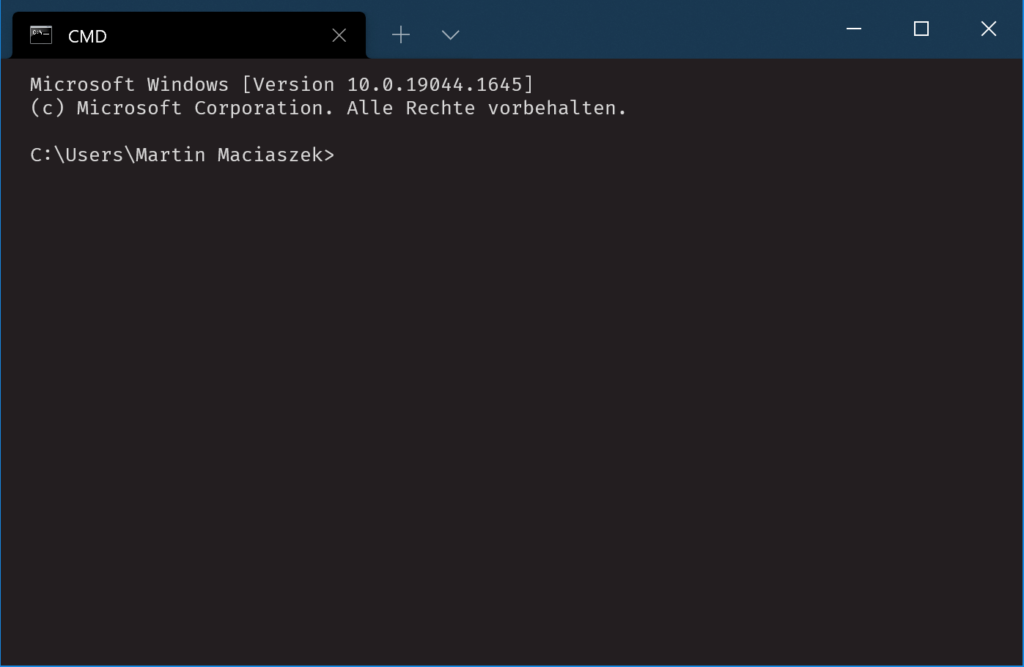Have you ever thought that the default Windows console host is a clunky old piece of garbage? Choosing the font or colors is awkward at best. And it can’t be even resized horizontally. What a piece of crap!
Microsoft seems to have finally realized that and started the Windows Terminal project.
Once you install Windows Terminal you’ll be a little disapointed when Powershell or the command line still open up in the old console host. Some settings need to be adjusted.
Windows 11
Windows Terminal on Windows 11 has the built-in option to be used as default terminal for PowerShell and Command Prompt (cmd.exe). Simply start Windows Terminal, go to settings and then choose the default terminal application. Click save and you’re done.
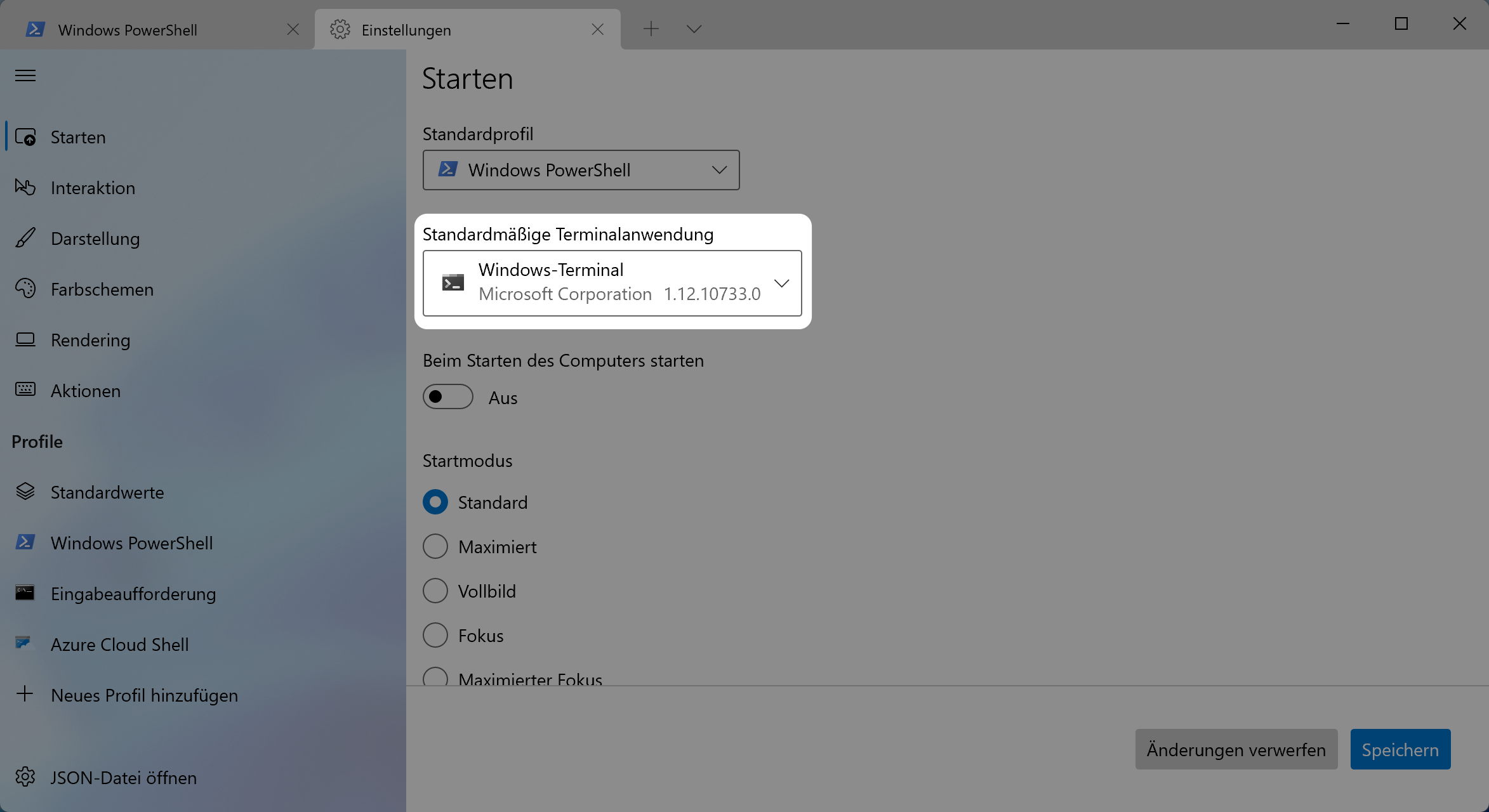
If you only use Windows 11 you can stop reading now. Well done! Thanks for stopping by.
Windows 10
If you try the same on Windows 10 you will be disappointed to find out that this option is missing. But there is a way to do this manually.
Click on the start menu and then type Command Prompt (or Powershell). Do not press enter! At the top of the start menu the shortcut to the application should show up. Right-click on that link and choose "show file location".
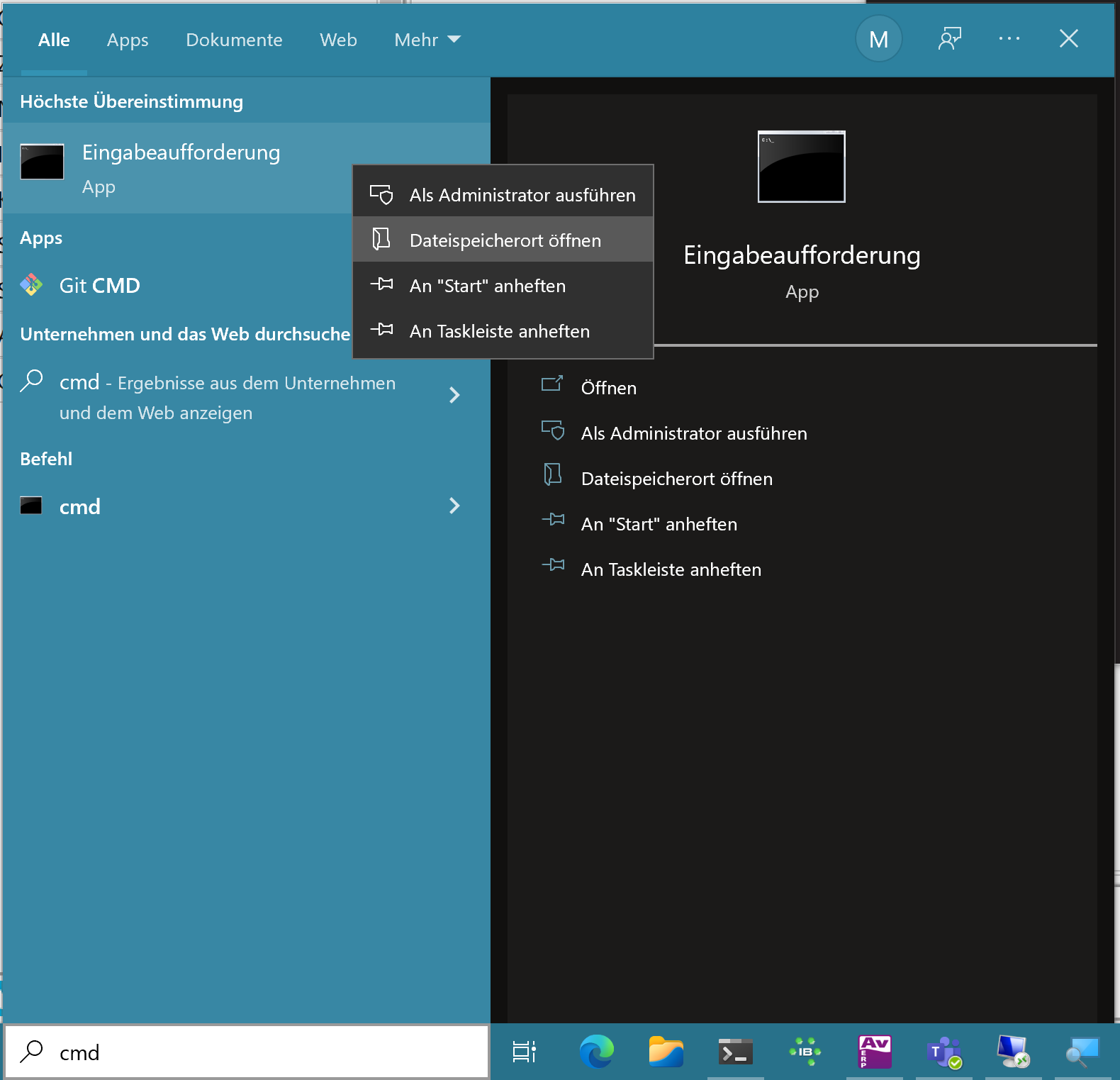
An explorer window should open up with the link to the application highlighted. Right-click that link one once more and then choose properties. On the "Link" tab edit the target.
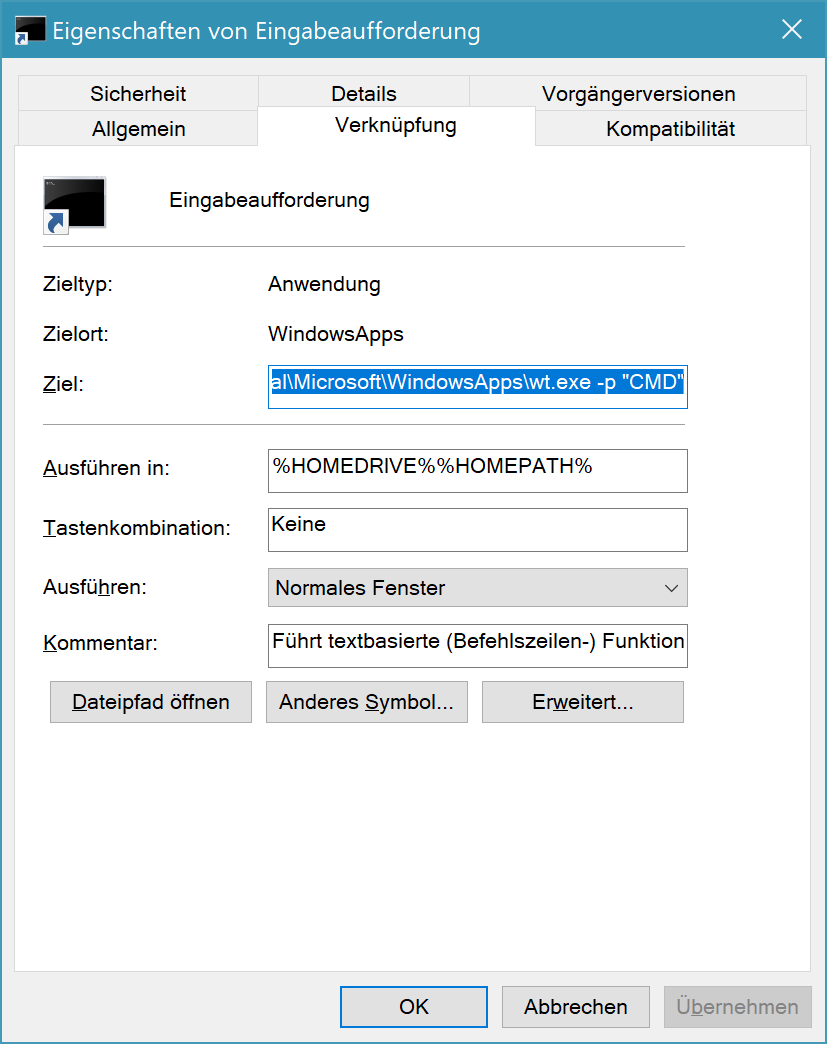
Replace the target with the following: wt.exe -p "CMD"
The argument after -p is the name of the Windows Terminal profile. If you have an english version of Windows your profile might be called "Command Prompt".
Click OK and close the explorer window.
Repeat the steps to change the link to Windows Powershell and (if you have it installed) Powershell Core. If you don’t know what the names of the profiles in Windows Terminal are, just launch Windows Terminal and open the profiles menu.
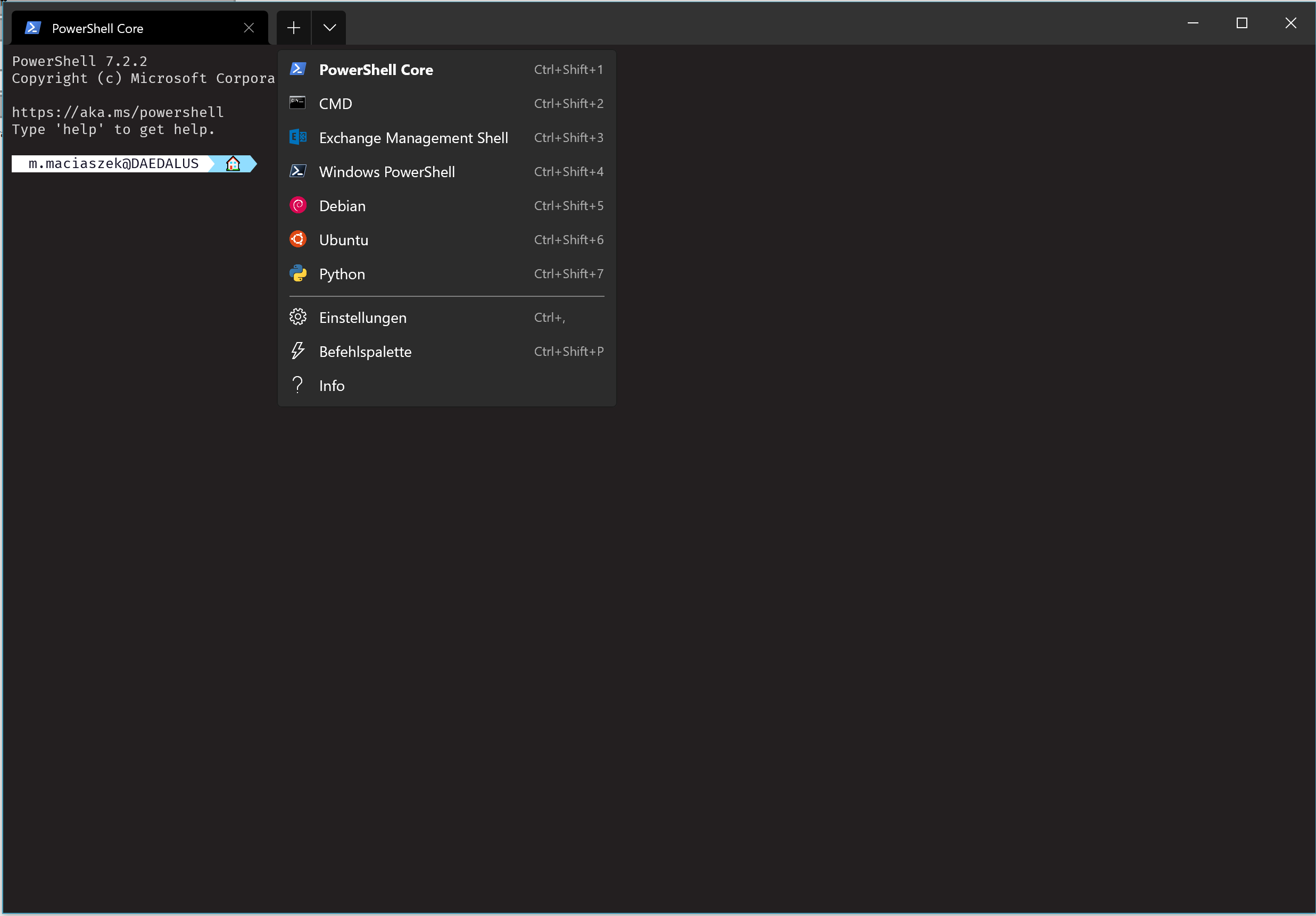
Next time you want to launch Powershell/Command Prompt you will be greeted by Windows Terminal launching Powershell/Command Prompt.